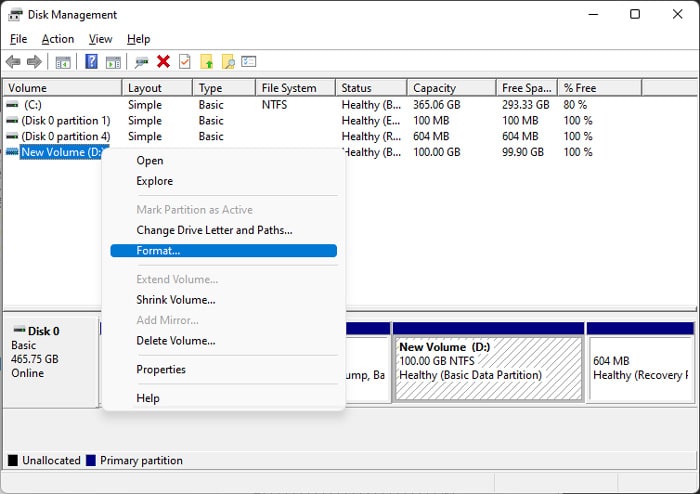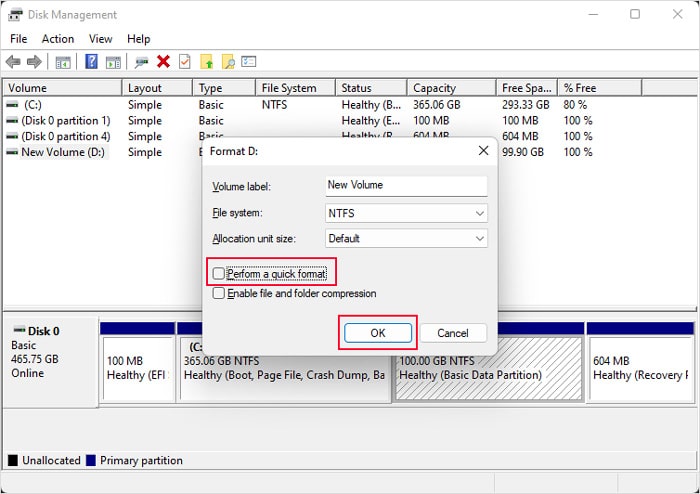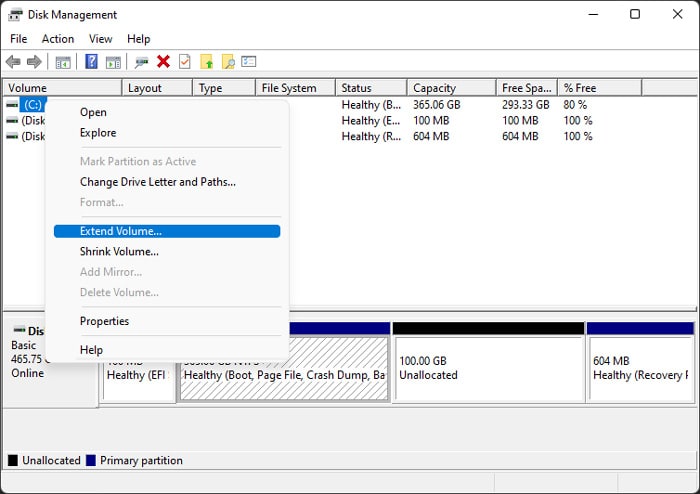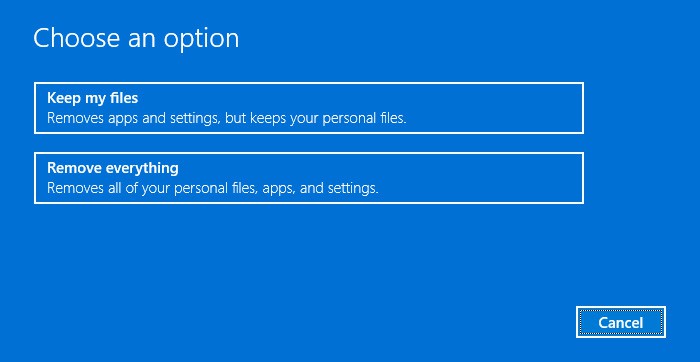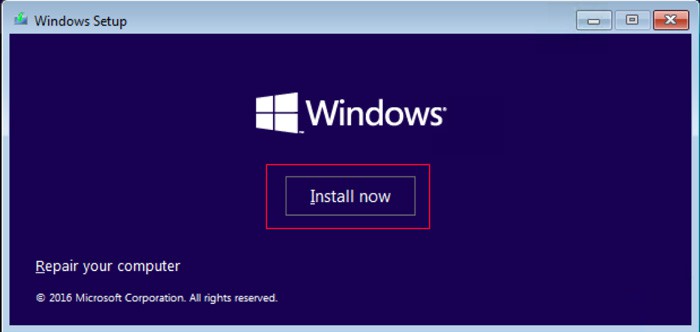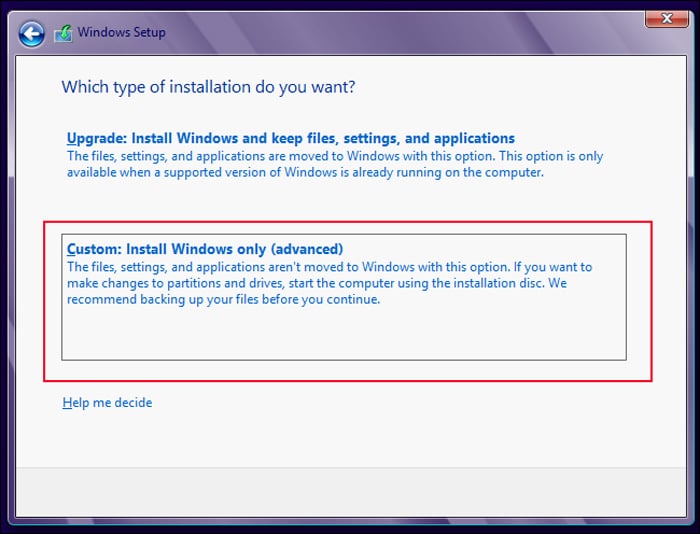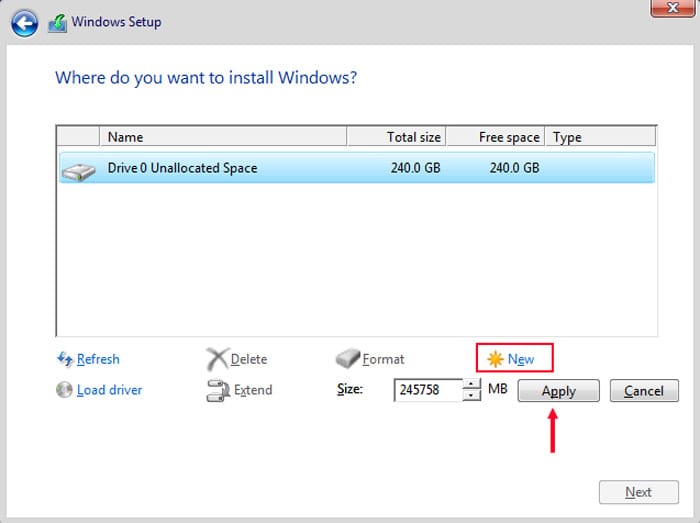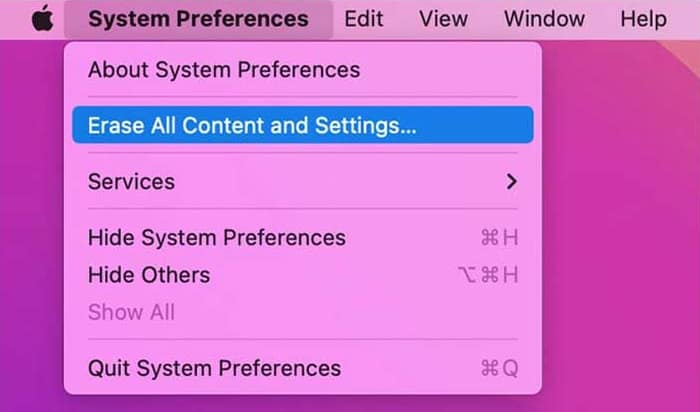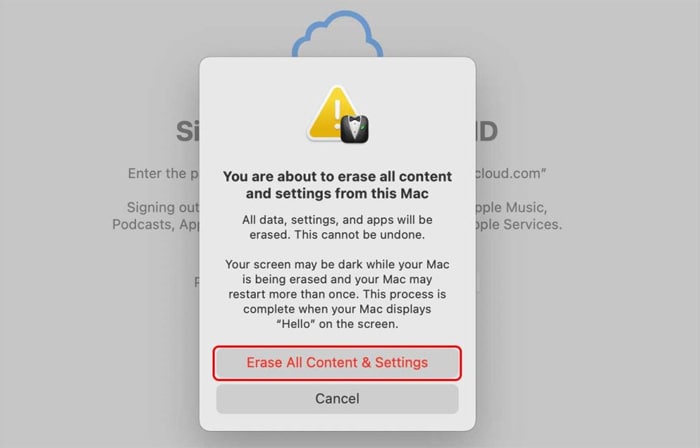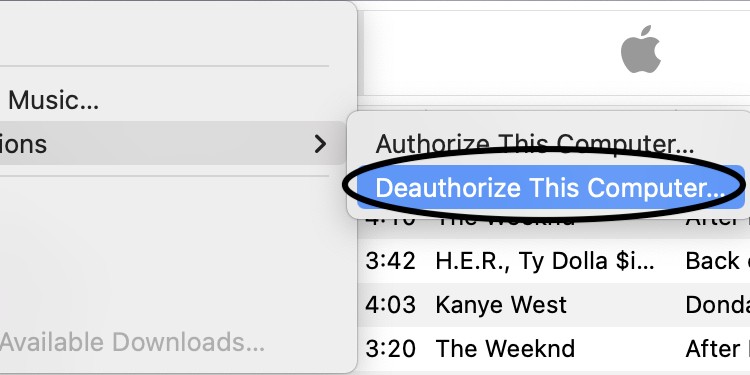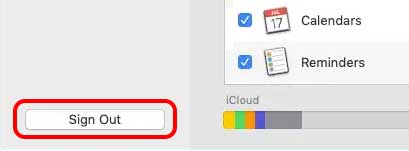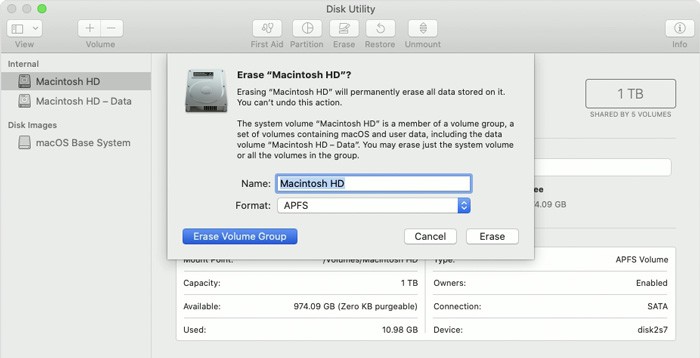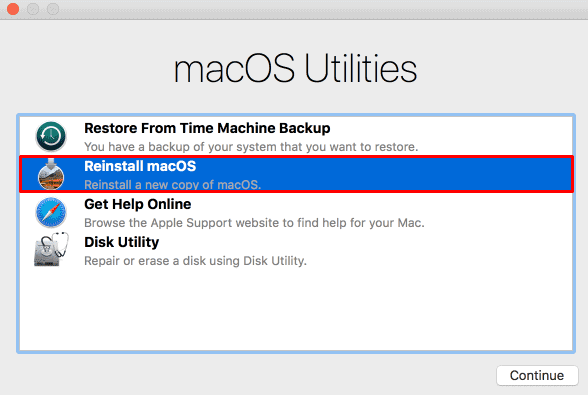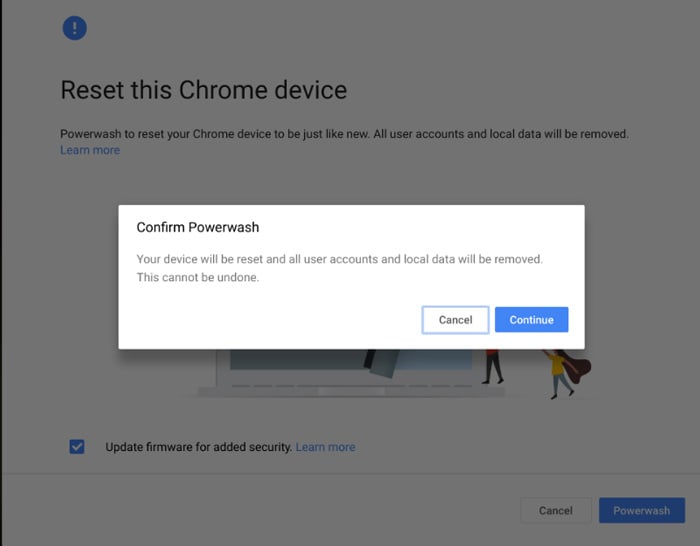Reformatting a PC is not a difficult task, and you only need about half an hour. In this article, we have mentioned the ways to reformat a computer for your particular OS.
How to Reformat Windows Computer
On a Windows device, you can either perform a system reset or clean install the OS to reformat your PC. The first option reinstalls the OS your PC came with or a later version if you upgraded your system. You can install any version of Windows OS by clean installing it, so you might prefer this option if you are selling the computer. First, back up your necessary files or system to an external hard drive. Then, follow the steps for the method you prefer.
Factory Reset Windows
The easiest way to reformat a Windows PC is by resetting it to factory settings. It removes and reinstalls Windows from your recovery partition. You also get the option to remove all the user files during this process. If you want to give away or sell the PC, first, you should delete all the partitions apart from the system drive (usually C). Here’s how you can do so: Then, reset your PC to factory settings using the steps below: You can also perform the system reset from WinRE or use other methods. Check out our article on How To Factory Reset on Windows 11 for more information.
Clean Install Windows
Another way to reformat a Windows PC is to clean install Windows. If you want to install a different version of Windows on the computer, it is definitely the best method. First, you need to create a bootable Windows installation media. There are multiple ways to do so, but the easiest one is to use the Media Creation Tool. Here are the necessary steps: Then, insert and boot using the bootable drive, and follow the steps below to clean install Windows: After the process completes and your PC restarts, it will load a customization screen to set up Windows for the first time. If you want to change the ownership of the computer, you may not want to customize it. Here, press Shift + F10 or Shift + Fn + F10 to load Command Prompt. Here, enter shutdown /s /t 5 to shut down your computer after 5 seconds. Alternately, you can also press the Power button for 3 seconds to force shut down the PC.
How to Reformat Mac Computer
To reformat a Mac computer, you need to factory reset it. This process actually erases all Mac contents and then reinstalls a new OS from the online source. Before your begin, back up any data you want on external storage using Time Machine or move the data to a new computer using Migration Assistant. Then, move on to the actual steps below, depending on your macOS.
Reformat macOS Monterey Computer
Resetting macOS Monterey is much more convenient than resetting older Mac versions. This OS allows you to erase all your contents and settings, which you have to do manually for older macOS. Also, macOS Monterey on a Mac with Apple silicon or Apple T2 Security Chip does not provide this option. So, in such a scenario, you’ll need to follow the same steps for earlier versions. Here’s how you can factory reset a macOS Monterey computer: Your Mac may restart multiple times for the process to finish. During the process, you’ll get to the screen where it asks to connect to a Bluetooth device or set up the Mac. Here, press and hold the power button to turn it off if you aren’t going to use the reformatted device yourself. Otherwise, follow the on-screen instructions.
Reformat macOS Big Sur or Earlier Computer
As mentioned earlier, you must manually erase all your contents and settings on macOS Big Sur or earlier. First, you need to sign out of the following accounts:
iTunes (Only on macOS Mojave or earlier)Open iTunes.Select Account > Authorizations > Deauthorize This Computer from the menu bar.Enter your credentials and click Deauthorize.iCloudGo to Apple icon > System Preferences.On Catalina or later, choose Apple ID > Overview > Sign Out. On an earlier OS, select iCloud > Sign Out.Follow the on-screen instructions.iMessageOpen Messages.From the menu bar, select Messages > Preferences > iMessage > Sign Out.
Then, unpair your Bluetooth devices if you are giving away your Mac. To do so,
Plug in USB keyboard and mouse.Go to Apple menu > System Preferences > Bluetooth.Hover your pointer over to a device and click X.Hit Remove.
Now, depending on your processor, follow the steps below to reset your Mac:
On Apple Silicon Mac
Here are the steps to factory reset Mac with Apple Silicon processor:
On Intel-based Mac
Here’s how you can factory reset Mac Intel-based Mac computer: On Both Mac systems, you should reset NVRAM after reinstalling macOS. To do so, restart your Mac, and as soon as it starts booting, press and hold Command + Option + P + R for 20 seconds. Your computer opens up to the setup assistant. Here, press Command + Q to shut it down if you want to give the Mac to someone else.
How to Reformat Chromebook
Chromebook has a built-in feature, Powerwash, which basically deletes all user accounts and resets your Chromebook to the default factory state. Before you begin, backup necessary data to Google Drive and sync your information and settings to your Google account. Then, follow the steps below to reformat your Chromebook using Powerwash: You can also Powerwash Chrome without logging in to an account. To do so,