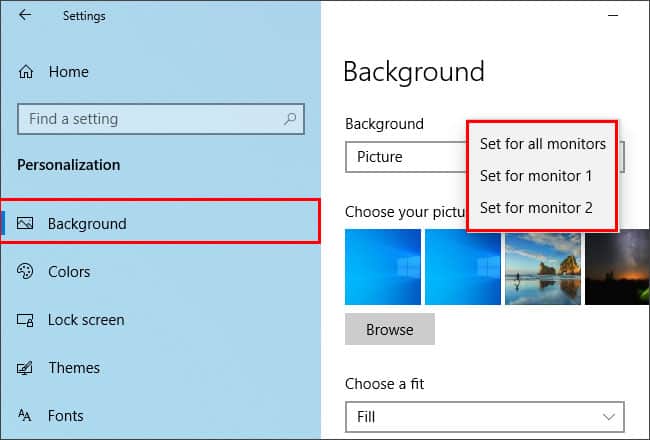Using the Personalization Settings
This method explains how to use the default settings in Windows to set separate wallpapers for each of your monitors. You can follow these steps to do exactly that.
Using the File Explorer
If you do not want to change your background settings, you can use this method to set different backgrounds for your monitors. Here’s how you do it. Even though you can quickly set separate backgrounds using this method, you have limited control over the backgrounds set for your secondary monitors. Also, your image resolution must match the resolution of the monitors. Therefore, you would need to use a third-party alternative if you want to have more control over them.
Using a Third-party Alternative
The Windows default personalization settings provides limited features compared to third-party software when it comes to customizing the backgrounds at an advanced level. Using third-party software such as DisplayFusion, John’s Background Switcher, you can unlock additional features like setting images from the web directly, multi-monitor taskbars, Windows management, and lock/unlock mouse cursor to the current monitor and so much more.