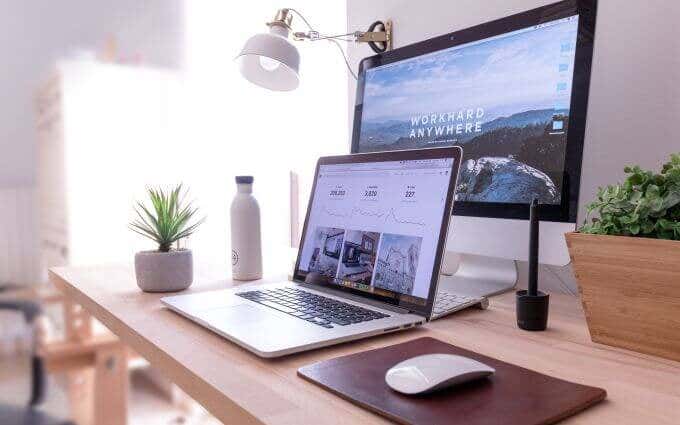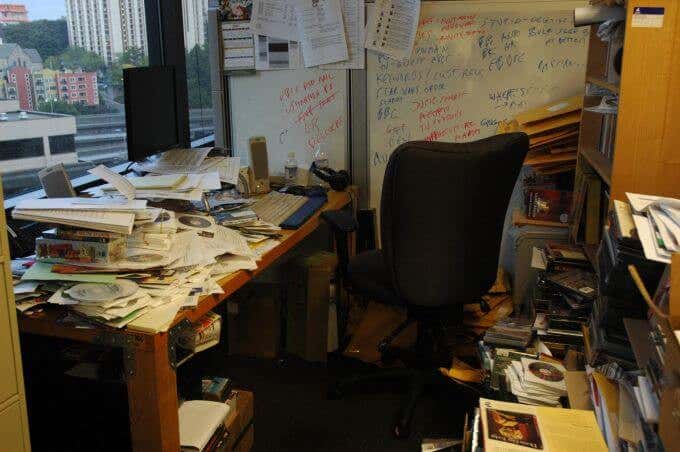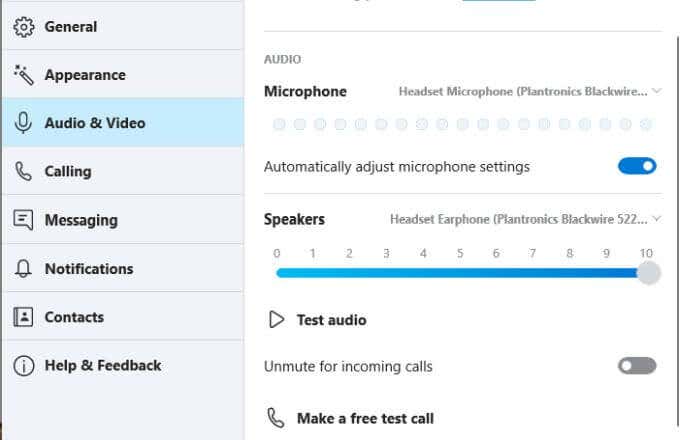If you have kids, pets, babies or even a window behind you displaying the outdoors, you have all of the ingredients of a recipe for disaster. In this article we’ll cover some of the most common issues that could lead to embarrassing online meetings, and how to prevent them.
Online Meetings: What Could Possibly Go Wrong?
One of the most famous examples of just such an embarrassing moment happened to Professor Robert Kelly when he was being interviewed live on television by the BBC. One of Kelly’s toddler-aged children walked into his office, mid-interview, and so did his baby in a walker. Finally, his frantic wife races into the room to extract the children from the room. Not only was this an embarrassing online meeting moment, but it was one that took place live and was broadcast around the world to millions of viewers.
Preventing Embarrassing Online Meeting Moments
There are ways you can set up your workspace, your computer, and the meeting itself to reduce the odds of any unfortunate events. If you follow all of these guidelines, you can rest assured that all your online meetings will go smoothly and without any “memorable” moments.
Block Your Camera When Not In Use
There are a lot of security reasons why you should keep your webcam covered unless it’s in use. But security aside, you also don’t want to show your video at the start of an online meeting before you’re ready. There have been stories of people caught going to the bathroom during a meeting because their webcam was pointed toward an open bathroom door. This can happen for multiple reasons.
The webcam turns on automatically at meeting start timeYou forget that the camera is turned on during a meetingYou thought the meeting ended but the camera is still on while people are connected
The easiest way to prevent all of these scenarios is to use the slider cover on your webcam if it has one. If it doesn’t, then keep some tape handy to keep over the camera when it’s not in use.
Use Curtains On Background Windows
Windows might be great to let light into your office, but when you’re in an online meeting they can cause a lot of problems. There are multiple scenarios that can lead to embarrassment with windows, so let’s explore the three main ones.
You Look Like a Villain
Imagine someone showing up in a meeting and they only appear like a shadow in a darkened room. What would your first impression be about that person? Most people would be reminded of any number of movies where a villain is sitting in a dungeon lair, plotting their next evil plan. Light flowing in through a window plays tricks with most webcams and forces them to automatically filter light, making the entire room appear much darker than it actually is. The easiest way to fix this issue is to dress any windows behind you in curtains, and always keep the curtains or shades closed during meetings.
Pets Love Windows
Pets also love windows, and pets and online meetings rarely combine very well. If you notice people in the meeting snickering or chuckling while you’re talking, you may want to take a look behind you. The odds are pretty good your cat is up to no good. If you’re ready to start an online meeting, get all of your pets out of the room so they aren’t hiding on the window sill ready to embarass you during your video conference. Note: Shutting the office door (and locking it) can keep out unwanted pets and other uninvited guests.
The Outdoors Aren’t Always Lovely
The other problem with windows is the stuff that happens on the other side of those windows. Do you really want your coworkers or other meeting attendees seeing your neighbor mowing the lawn outside in their pajamas? You never know who or what is going to pass by the window, so this is yet another reason to make sure that window behind you has curtains, and that you use them.
Crank Up The Lighting
Speaking of lighting, a well lit office makes for the best video during a web conference. The best way to accomplish perfect lighting is to position your desk so that there’s a window (with the curtains open) either behind the monitor you’re facing, or off to the side. Natural light from windows on the side does the opposite that a window behind you does. Instead of forcing the webcam to filter light, it sheds natural light on you for the camera to pick up. If you don’t have a window located the right way in your office, the next best solution is to turn on as many overhead lights as you have. Better yet, use Philips Hue lights and set them to the brightest setting.
Tidy Up Before Meetings
According to a 2018 study by the University of Michigan, psychologists found that people developed negative opinions about people just by the state of their office. This finding isn’t surprising. However, it’s unfortunate if you’ve been working hard all week and just haven’t had time to clean up the space around you before that online video meeting. The easy solution is to schedule at least 15 minutes in your calendar before the start of the video meeting. Spend that time picking up all of the clutter behind you. At least clean up everything that the camera can see. It may not mean the entire room is clean, or that your desktop isn’t still cluttered, but if people attending the meeting can’t see the clutter, they won’t know any better.
Oh The Sounds We Make
Sound can be your worst enemy during a video conference. There are all kinds of ways your microphone can embarrass you. Just consider forgetting your microphone is turned on and doing any of the following:
Eating chips or something else crunchy and loudMuttering something negative about a coworker under your breath that everyone can hearHaving a personal side conversation with your spouse or other family memberMaking embarrassing bodily sounds
All of these scenarios could range from mildly humorous to painfully embarrassing. What’s the solution? Always check that you’re muted at the start of the meeting unless you need to speak, and keep a close eye on your microphone status during the meeting. Even better, configure your video conference software settings so that the microphone automatically stays muted when the meeting starts. In Skype, you can find this setting in the Settings menu, under Audio & Video. Just make sure Unmute for incoming calls is turned off. Most major video conferencing applications have a similar setting for the microphone.
Other Helpful Tips
Keeping all of the above advice in mind will ensure that your video conferences go smoothly and without any hiccups. There are a few other tips that may help with your video calls:
Sharing screens: When sharing your screen, don’t select the share button before you see the correct screen highlighted. Every major online conferencing app highlights the screen you’ve selected so you always know which screen you’re going to share. Sharing the wrong screen could lead to people seeing things you don’t want them to.Embarrassing notifications: There’s nothing worse than a coworker sending you a personal message while you’re sharing your screen during a meeting. Disable windows notifications before every video conference.Window placement: A common mistake people make is placing the chat window with everyone’s faces on a screen away from the webcam. Instead, place it on the same screen so it looks like you’re looking at people directly.Virtual backgrounds – Most apps like Zoom and Skype now let you choose a virtual background. You can either pick something from the presets or you can download your own image and use it as a background. Some apps let you blur the background too, so if you’re stuck with a bad backdrop for your call, get a virtual one.
Have you ever had any embarrassing moments during your videoconferences? We’d love to hear your story in the comments section below.