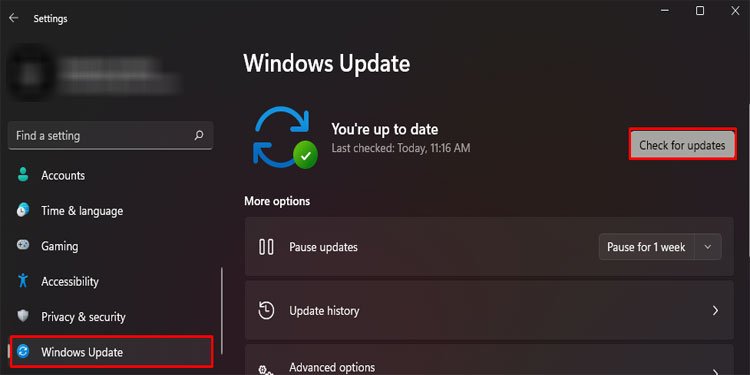The error message generally appears in the update section in windows settings, pop-up messages, or even full-screen messages. Do not worry, the message will go away. We can fix this error message with some alternatives that we stated below.
Why Is the “end of service message” Showing up?
We all know that Microsoft supports its operating system (windows). That is why we get updates. These updates include new features, new improvements in experiences, and integrated security of windows. The thing to understand is that each of these versions has a fixed life cycle deemed by Microsoft. So, what does this mean? During this time, Microsoft will provide updates to this version. Once the version’s lifecycle is complete, there will be no more support or updates for this version. The end of service message shows up when the lifecycle of a windows version has ended. So, if you have not updated your windows for whatever reason and the lifecycle date crosses, this message will pop up. An easy way to confirm this is by following the procedure stated below. You will see something like 21H2. This abbreviation means that the version was released in 2021 in the second half of the year. If you had a version like 20H1, that would mean that Microsoft released the version in 2020 in the first half of the year.
How to Fix “your version of windows has reached end of service”
If this message pops up on your windows update section, the only thing to do is update your device to the latest windows version.
Update Windows
There are multiple ways to update windows. Use the following procedures according to your need.
Alternative 1: Through Windows Settings
We should routinely check these updates. No pending installation should be left on the update sections.
Alternative 2: Through Microsoft Website
Alternative 3: Through Windows Media Creation Tool
What to Do if the Update Doesn’t Work?
If none of the updates doesnt work for you, there are only two things that we can do as an alternative.
Check Hardware Spec
Please note that the goal of each version of Microsoft is to constantly improve its operating system with the evolving hardware in the PC world. So, each windows program has a certain system requirement to run Windows 10 or 11 (linking to Microsoft). If your PC is old, there is a chance the update might not go through due to poor hardware spec. In some cases, the Pc might run sluggish after the update. Check the system requirement for windows 10 or windows 11 through Microsoft’s official website. If your PC is not eligible, maybe it is time to upgrade to a new one.
Keep Using OS Version
The last option is to use the PC as it is. There is nothing wrong with that. Many people still have Windows 7 installed and do not care about Microsoft’s new OS or features. However, the downside is evident. You will not receive any new updates. This means no new features, experiences, or enhancements in the integrated windows security. You will have to be careful and use third-party software that is up to date to keep your device from attacks.
When Will Windows 11 Service Reach Its End?
Microsoft plans to end servicing for Windows 11 21H2 (original release) versions on the following dates with the current schedule.
Windows 11 Home, Pro, Pro Education, Pro for Workstations: 2023/10/10Windows 11 Enterprise, Education & IoT Enterprise: 2024/10/08
Does Microsoft Still Support Windows 10?
Microsoft still supports some of the windows 10 versions. These include the versions 20H2, 21H1, and 21H2. Any versions lower than this are not supported by Microsoft anymore, meaning you won’t get any updates for them.
How to Check End Dates of Windows 10 Versions Still Supported by Microsoft?
The end date of supported windows 10 versions is listed on the official Microsoft websites in a listicle form. The currently supported Windows 10 versions will be retired on the following dates.
Windows 10 version 21H2: Jun 13, 2023Windows 10 version 20H1: Dec 13, 2022Windows 10 version 20H2: May 10, 2022